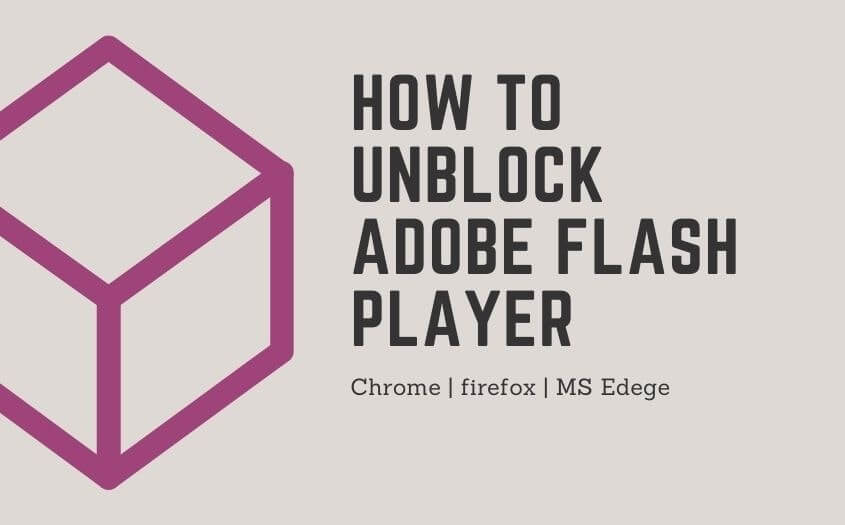Unblock Adobe Flash Player (Chrome, Edge, Firefox)
As of December 31, 2020, Adobe no longer supports Flash Player. As of January 12, 2021, Adobe has stopped Flash content, such as movies and graphics, from operating in Adobe Flash Player in all browsers. In order to use Adobe Flash content in Chrome, Edge, or Firefox, you must now choose to manually unblock it. Here’s a step-by-step tutorial on enabling or disabling Flash Player in various browsers.
Adobe Flash Player what next
Adobe strongly advises users to remove Flash Player. Today, fewer websites utilize Flash to play content, and many more will do so after the EOL. Beginning January 12, 2021, Adobe will stop all Flash content from operating in Flash Player. This is why major browser makers like Chrome, Edge, and Firefox have made it impossible to run Flash Player. Flash material is no longer automatically played on these large websites as it once was. You can still watch Flash material if you don’t remove Flash player. You must, however, first unblock Flash Player.
Best way to unblock Adobe Flash Player | How to unblock Flash Player
To unblock Flash Player in various browsers, follow the steps outlined here.
While popular browsers such as Edge, Chrome, and Firefox restrict Adobe Flash, Opera still supports the plugin and does not create any issues. If you need to see any Flash material, you can switch to.
we will cover the following Click the link if you want to jump to a specific Browser:
1. How to unblock Adobe Flash Player in Chrome Browser
2. How to unblock Adobe Flash Player in Microsoft Edge Brower
3. How to unblock Adobe Flash Player in Firefox
How to unblock Adobe Flash Player – Chrome?

Chrome’s built-in Flash player is still active and can play Flash material, but you must first “Allow” it. Before you start enabling Flash Player in Chrome, you should check to see if your version of Flash Player is compatible. To activate Flash Player on Chrome, follow these steps:
- In the address bar, type chrome:/components.
- You may still be able to play Flash content if you have Adobe Flash Player installed, but you must first activate it.
- Go to the Google Chrome menu and select vertically aligned ellipsis. It’s in the window’s top-right corner. There will be a drop-down menu.
- 4. Select Settings. A new tab will open with the Chrome settings page.

5. Scroll to the bottom of the page and select Advanced from the drop-down menu.
6. Select Contents from the drop-down menu.
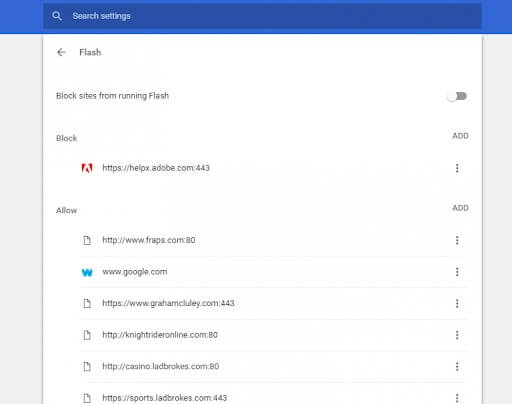
7. Alternatively, you may search content settings in the search box and then pick Flash to view the choices displayed below.
8. Switch Block sites from running Flash to Ask first to unblock Adobe Flash content (recommended).
9. You may also add websites to the Allow list, allowing Adobe Flash to operate on them at all times.
To do so, go to Add, enter a website URL, and then press the Add button.
How to unblock Adobe Flash Player – Microsoft Edge

To enable Flash material to be seen in Edge, choose either the Always allow or allow once option. Here’s how to do it:
1. Select an ellipsis that is horizontally oriented. It’s in the window’s top-right corner. There will be a drop-down menu.
2. Select Settings, which launches the settings page in a new tab.
3. From the left navigation pane, choose Site Permissions, then Adobe Flash.
4. Toggle the Block sites from running a Flash button to Ask first in Edge to unblock Flash.
How to unblock Adobe Flash Player – Firefox
In 2017, Mozilla changed Firefox’s default Flash setting to Ask to Activate. When you open a page after this update, the browser shows a symbol in lieu of the Flash multimedia.
If Adobe Flash content is prohibited on all websites in Firefox, you can unblock it by completing the following:
1. At the upper right of Firefox’s window, press the Open menu button.
2. To open the tab in the screenshot below, click Add-ons.
3. Click Plug-ins to get a list of available plug-ins.
4. On the Flash drop-down menu, choose Always Activate.

Final Thoughts
We hope you found this guide useful in unblocking Flash Player. While Adobe no longer supports Flash, you can still get Adobe Flash Player for your PC or Mac as a standalone player. You’ll need Adobe’s Flash Player projector content debugger to play SWF Flash files on your PC without using a browser.
Furthermore, our Help Center contains hundreds of tutorials to assist you if you want further assistance. Return to our site for additional helpful information, or contact one of our specialists for instant assistance.