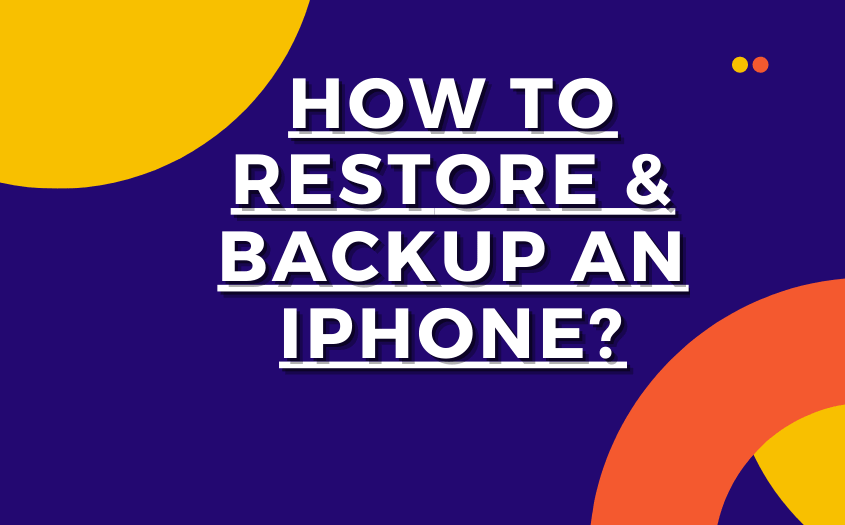A backup in your phone as well as in your life is very important. Because when we suddenly get any problem, if we have a backup then we don’t lose much data but if we don’t have then we are at the starting point. So that’s why we need a backup so that if we get any problem then we do not lose all the data & information. So if you’re a user of an iPhone & lose all your data then please read & follow the given instructions. So let get started!
Different Ways to Backup an iPhone:
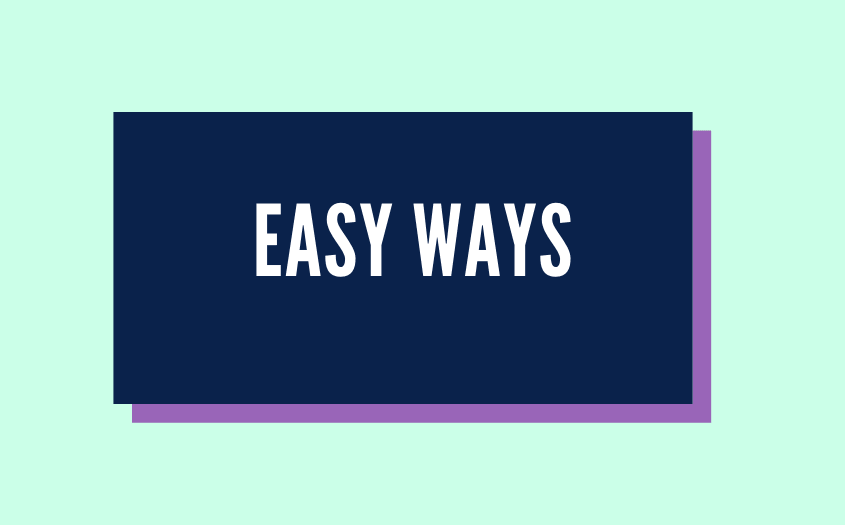
How to Backup using iCloud?
Just follow these steps & backup easily.
- Go to setting > icloud> backup.
- Turn on an iCloud backup. In this way, iPhone easily takes a backup of your phone on daily basis.
- If you want to do mannualy then, tap backup now.
So now if you want to see where your backup is placed, then go to setting >icloud>manange storage>backuos. If you want to delete any backup then click & delete.
How to Backup using MAC?
- please connect your iPhone with your pc before moving to set.
- In the sidebar, select your iPhone. to use the finder, you must have a macOS 10.15. with the earlier version, you need iTunes to back up the site.
- At the top, click general.
- Now select ” backup all the data in mac”
- if you want to protect it go to “encrypt local backup”.
- click the backup now.
How to Backup using Windows:
- connect your iPhone with windows.
- Now go to pc and find its app. then click the button at the top left iTunes window.
- Click on the summary.
- Click Backup Now.
in this way you can backup easily.
How to Restore iPhone?
After saving successfully a backup now we learn how to restore it.
Via iCloud backup:
- go to setting> general> software update. If a new version comes then install it now.
- go to setting>manage storage>backups. Then lists of backup appear in front of you. Now select the date of the backup.
- go to setting>general>then you need to erase all the content.
- after erasing, signing to your applied.
In this way, you can easily take a backup n& restore your iPhone.
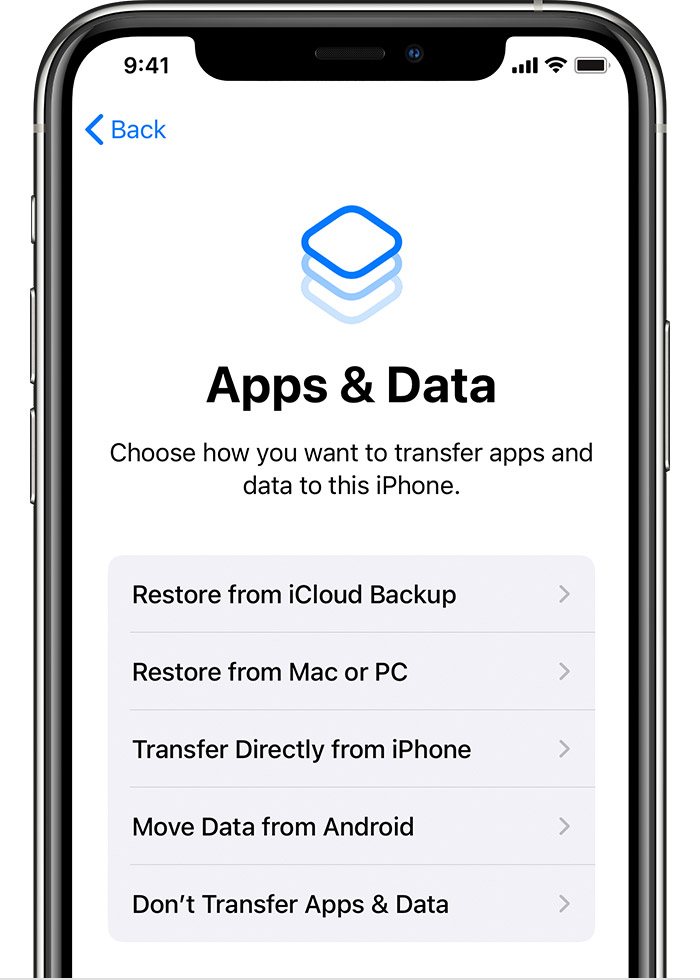
After Setting What happened!
- Your saved setting starting restoring from the iCloud backup that you choose.
- Your device restart & start downloading all of your content that saved in backup. It takes a little time to upgrade all the apps new version etc.
- Your purchased content automatically downloaded for itunes store.
- In some countries, all the content can’t be download automatically.
- Also your purchases may not br available. In that case, you need to connect with customer support.
- Sometimes you may ask to enter your apple id to purchase the content from iTunes store.
- If you purchase from different apple IDs then yo need to enter each password of apple id.
- Your downloading progress bar shown below the home screen icon.
- If you want to check your restoration is completed to not then follow these steps. Go to setting>iCloud>iCloud backup.If your device still restoring then you it will rigger this message ” This (device) is currently being restored & automatically backup when it done”.
How to transfer data from old to new iPhone?
- Make sure that you’re using latest version of itunes on your pc or Mac.
- Go to itunes.
- Attach old iphone with pc.
- Give access to any message trigger.
- Select your iphone on your top menu.
- If you want to move securely data then click encrypt backup.
- Set a new password for your current backup.
- Now click backup.
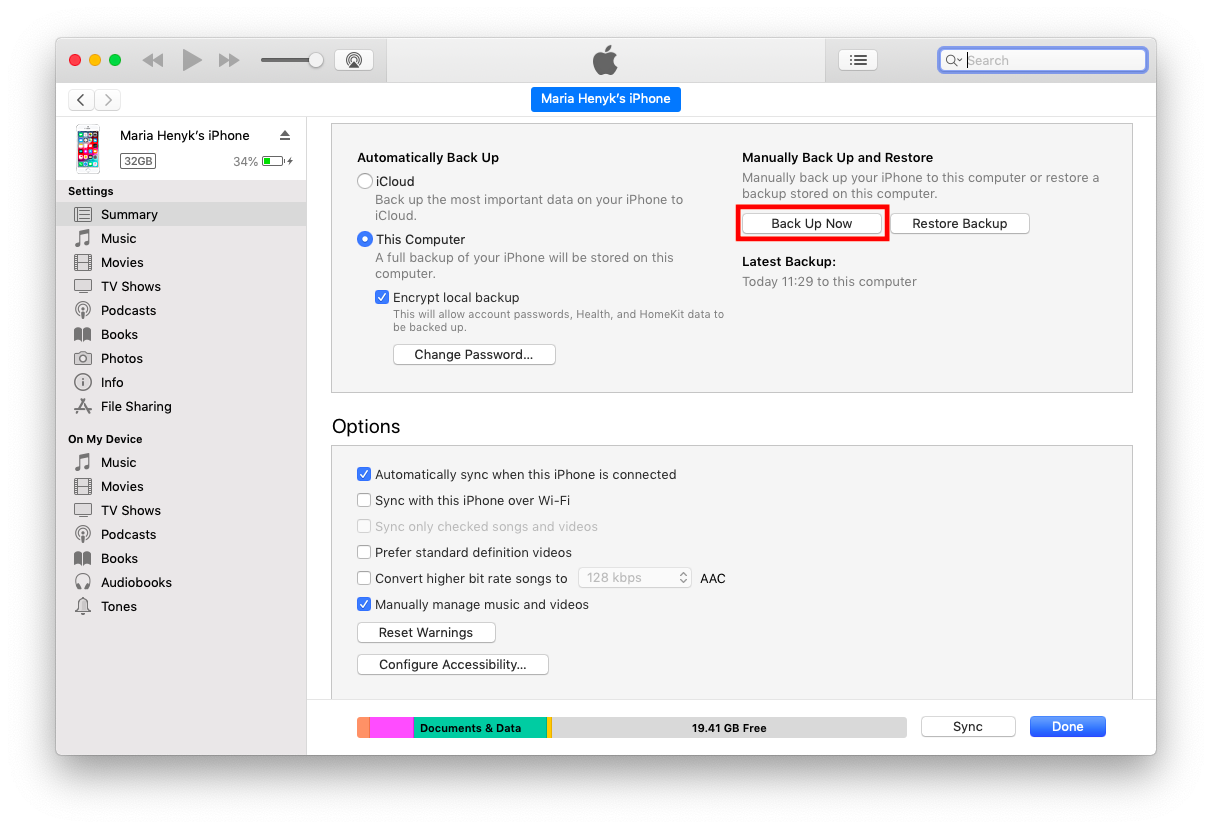
When the backup is downloaded successfully the attached a new iPhone where you want to transfer data.
- Turn on your iphone screen.
- Please follow all the insrtuction untill unless you reach Apps & Data.
- Attach your new iphone with pc.
- Open itunes & select new device.
- Click on restore backup.
- Now select your backup.
- If it shows your backup encrypted then please enter your password.
- Now make sure your connection until restoration.
These are the steps that you need to follow. Try & go ahead.
Follow us for more